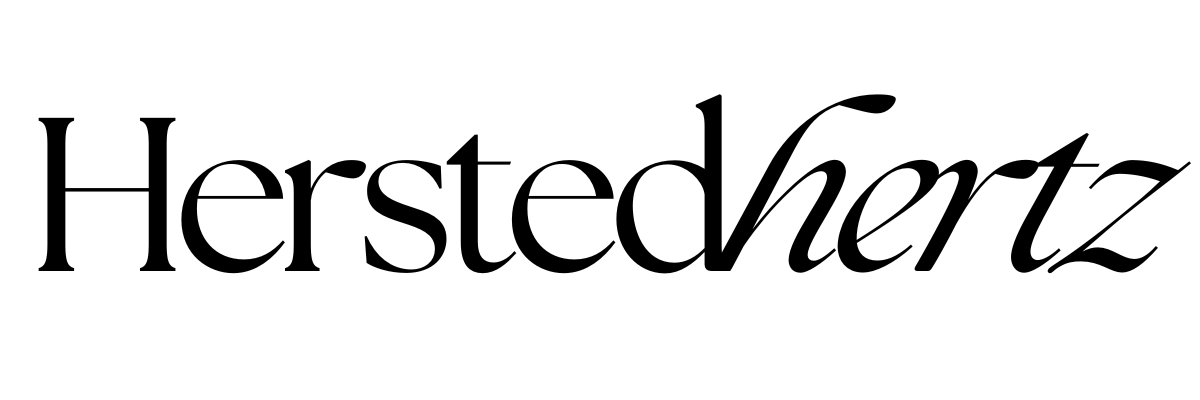5 Places to Share your Social Media Links on your Squarespace Website [UPDATED 2023]
Welcome back, fellow website enthusiasts!
In a world where digital presence is everything, ensuring your Squarespace website is well-connected to your social media accounts can make a substantial difference. In this revamped guide, we'll dive straight into five strategic locations where you can seamlessly integrate your social media links, enhancing your online presence and engagement.
Let's get started!
FOR YOU NOT TO GET LOST:
Today’s topic is more on your Squarespace website’s marketing side with our special guest - Social Media! Previously, I’ve tackled some basic (not much) terminologies you needed to know before launching your website. I’ve talked about HTTPS as our website police, an SEO trick you probably didn’t know about, and many more! You can check all those blog posts to be more confident before going live. Now, we will focus outside your website (literally) - your social media accounts.
Most bloggers prefer to share their blog posts outside their website (& it’s a good thing!). But, some choose not to. Did you know you can add your social media links to your website? Thank goodness Squarespace knows the struggles of each blogger. It can lead your audience to your social media, increasing the chance that they will follow you.
BEFORE YOU CAN ADD YOUR CHOICE OF SOCIAL MEDIA, FIRST, YOU NEED TO CONNECT YOUR ACCOUNTS.
Don’t worry, we gotcha!
Navigate to Settings.
Click on Connected Accounts.
Connect your social media accounts.
There are various ways to add social icons to your Squarespace website. Let’s dive first with the easiest method- adding your social media choice by Social Links Block. Which luckily, this setting applies to all the 5 places I will mention.
You can follow these easy steps to add social media by the social links block.
Add a new content block by clicking the teardrop button.
Search for the Social Links.
Below the Accounts tab, select the social media you want to display.
Click the Design tab to change the style of your social icons.
Click Apply.
Don’t forget to save your changes!
You can also read the more detailed version of Squarespace here.
Now, I’ll share with you the 5 places you can add your social media accounts to your Squarespace website and why you should!
NAVIGATION: your digital signage
Think of your navigation as your signage or a bulletin board posting on the highway. This is the first thing the visitors will see before they scroll down for the information they are looking for. By putting your social media icons on, you can immediately connect with your audience.
Incorporating your social media links into the navigation bar can be a game-changer for your website's performance. It creates a seamless transition between your website and your social platforms, making it more convenient for visitors to explore and engage with your content. When people find your website's navigation user-friendly, they are more likely to spend time on your site and return for future visits.
Moreover, this integration can significantly impact your social media following. When visitors see your social icons prominently displayed in the navigation, they are more likely to click through and follow you. This not only boosts your social media presence but also keeps your audience updated on your latest content and updates.
There are various ways to add your social media to your navigation. Still, first of all, you need to know what Squarespace version you are using. Just click HELP in your website sidebar; it will show whether you are using the 7.0 or 7.1 version of Squarespace.
For Squarespace 7.0:
In this version of Squarespace, a specific template family is supported by the social icons in navigation bars - the Brine template family. Luckily, if you are using this template, just go to Site Styles and enable social icons. Ta-da! You can now flaunt your beautiful social media icons.
Reminder, for these settings to apply, you need to make sure all your choice of Social links is added:
Add your choice of Social Links by navigating to Settings > Social Links.
Then, scroll to Design > Site Styles.
Go down to HEADER: LAYOUT
Click Social Position, then change anywhere you want them to appear.
For Squarespace 7.1:
The good news for 7.1 users is that all templates are supported to include social links in your navigation.
On your webpage, click edit.
At the top, click edit site header.
Navigate to elements, then click on Social Links.
The positions of your social links can be changed by navigating and changing the Header Layout.
A piece of cake, right? But the combination of colors and the simplicity of the icons will significantly increase the chance that your audience will click it. The combination of colors and the simplicity of the icons will significantly increase the chance that your audience will click on them. Achieving this balance ensures that your social media links enhance your website's aesthetics without overwhelming the overall design.
2. FOOTER: your digital business card
Yes, you read it right; you can add social icons in your footer. Previously, I also talked about your website footer as your business card- 3 Website Footer Tricks That Can Help Your Business Grow. You can check that out to know more about the importance of optimizing your footer.
Your website's footer, often referred to as the digital business card, is an area that deserves special attention. It's the bottommost part of your website, and despite its location, it plays a crucial role in engaging your audience and boosting your online visibility.
As mentioned earlier, adding social icons to your footer not only enhances your website's aesthetic appeal but also offers significant SEO benefits. Search engines appreciate well-structured websites with clear navigation, and having easily accessible social media links in your footer can improve your website's search engine rankings.
Your footer serves as a centralized hub for essential information about your website. It typically includes contact information, copyright details, and quick links to important pages. By integrating your social media links into the footer, you provide visitors with a comprehensive view of your online presence.
Furthermore, a clean and well-organized footer can leave a lasting impression on your audience. When visitors find your footer easy to navigate and visually appealing, it reflects positively on your brand's professionalism and attention to detail.
Your footer will come strong and beautiful just by adding some small icons, just like your website.
3. ABOUT ME PAGE: building trust
Personally, before trusting a brand or a business, I take some time to read to their ‘About me’ page. Well, for me, I must support a company that is aligned with the same values I have. It’s also an excellent way for me to get to know more about the brand’s owners. In that way, I know that I can trust them, and it’s the right people I’m supporting. If it’s important to me, what more to you, right?
Your 'About Me' page is a pivotal element of your website where you get to share your story, values, and personality. It's not just a page; it's your digital handshake with visitors. This is where you have the opportunity to create a lasting impression and build trust with your audience.
Including your social media links on your 'About Me' page serves multiple purposes. First and foremost, it shows transparency and authenticity. When visitors see that you are active on various social platforms, it conveys that you are a real person or a genuine brand, not just a faceless website.
For your audience, being able to connect with you on social media provides an avenue to see the human side of your brand. They can follow your journey, engage with your posts, and witness the behind-the-scenes moments, all of which can deepen their trust in you.
Moreover, it's a practical way for visitors to stay updated with your latest news and content. They may prefer one social platform over another, so giving them options ensures they can engage with you in the way that suits them best.
Including your social media links in your about me page will help you gain trust from your audience. It’s a great way to show that you are sincere and earnest in and out of your website.
4. CONTACT PAGE: streamlined communication
Now that your visitors know more about your website through your About me page, it’s time to showcase what you can offer to them. The contact page is where you can put ALL (yes, capslock for emphasis) the options they can contact you. Note that not all of your visitors use all social media. Some use Instagram and not Facebook, and some don’t use email at all. It’s crucial to be available on all leading platforms so visitors are not discouraged if they can’t contact you in the medium they prefer.
The 'Contact' page on your website is the gateway for visitors, potential clients, and collaborators to reach out to you. It's where inquiries turn into opportunities, so it's crucial to make this interaction as smooth as possible.
By integrating your social media links into the 'Contact' page, you offer a range of communication options to cater to different preferences. Not all visitors use email exclusively. Some might prefer to send you a message via Instagram, Facebook, Twitter, or other platforms where they're more active.
This diverse approach ensures that no potential connection is lost due to limited communication options. Investors, advertisers, and potential partners may also appreciate these alternative channels for reaching out to you, making your 'Contact' page a powerful asset for networking and business growth.
PRO TIP: Investors and advertisers can keep in touch with you through this. So make sure to make the most out of it!
5. BLOG POSTS: engaging the reader
Lastly, of course, your blog posts.
Your blog posts are the heart and soul of your website, where you share valuable content, insights, and expertise with your audience. It's also where you have a unique opportunity to encourage engagement and interaction.
Including your social media links in each blog post creates a direct connection between your content and your online presence. When readers find your content informative or inspiring, they often want to engage further, and social media provides the perfect avenue for this.
For example, a reader might want to share your post on their own social media profiles, giving you valuable exposure to their network. By including easily accessible social sharing buttons, you encourage this behavior, effectively turning your readers into brand ambassadors.
Additionally, some readers may have specific questions or comments related to your blog post. Providing links to your social media platforms within the post allows them to reach out to you easily, fostering a sense of community and interaction around your content.
In summary, your blog posts should serve as a bridge between your website and your social media presence. They provide a dynamic platform for engagement, sharing, and building a community of loyal followers.
Think of it as when you’ve read that beautiful, inspiring, or funny, relatable blog post. Sometimes you find yourself wanting to message them for credits or just simply appreciating them. That’s why you must include your social media links in each blog post so that your visitors won’t have a hard time contacting you. It can all help your brand to cross-advertise between social media platforms.
BONUS: FAQ
-
Yes, for Squarespace 7.1, all templates support social links in the navigation. For Squarespace 7.0, the Brine template family is your go-to choice.
-
It's best to strike a balance. Choose colors that align with your brand's aesthetics but keep the icons simple and recognizable for optimal engagement.
-
Maintain a clean and uncluttered design. Use icons that blend seamlessly with your website's style, and place them strategically without overwhelming your visitors.
-
While all locations are valuable, your navigation bar and blog posts tend to attract the most attention. Make sure these areas are well-optimized for social media integration.
Yay! Now you know more about shamelessly plugging your social media links (just kidding!). These are some parts of your website where you can add social links. But don’t forget to not overdo it, don’t make it like your social media links are screaming to them.
Incorporating your social media links into these strategic areas of your Squarespace website is a smart move. It enhances your online presence, promotes engagement, and builds trust with your audience.
Now that you've gained insight into optimizing your Squarespace website with social media integration, go forth and make your online presence shine! Don't be shy – your audience is just a click away from connecting with you.
RELATED:
Why you Need to Update your Social Sharing Image on Squarespace + How you do it!
Custom Social Share Button on Squarespace - How to Improve your Website’s Marketing
How Website Templates Help You Attract More Clients and Boost Sales
How to Add a Facebook Chat Function to Your Squarespace Website - For Free
Crafting a Cohesive Squarespace URL Structure that Boosts SEO
Bonus content!
As I mentioned above, trust is essential in your brand. For me, one way to build a unique and strong relationship with your brand is to be sincere in everything that you do. You need to think of why you are really doing this. In that way, your visitors may become your friends and eventually someone you can trust.
If you liked this post, Pin it to Pinterest!
For more detailed information, visit Squarespace.com