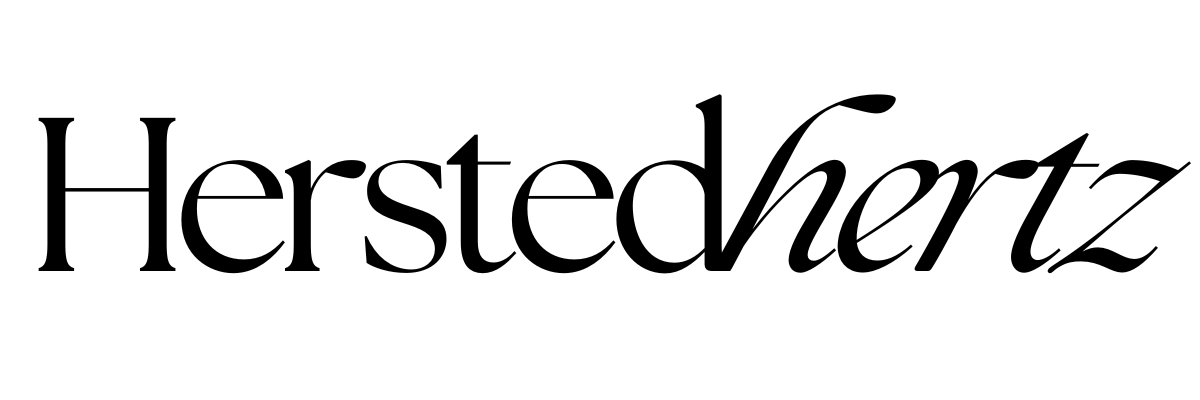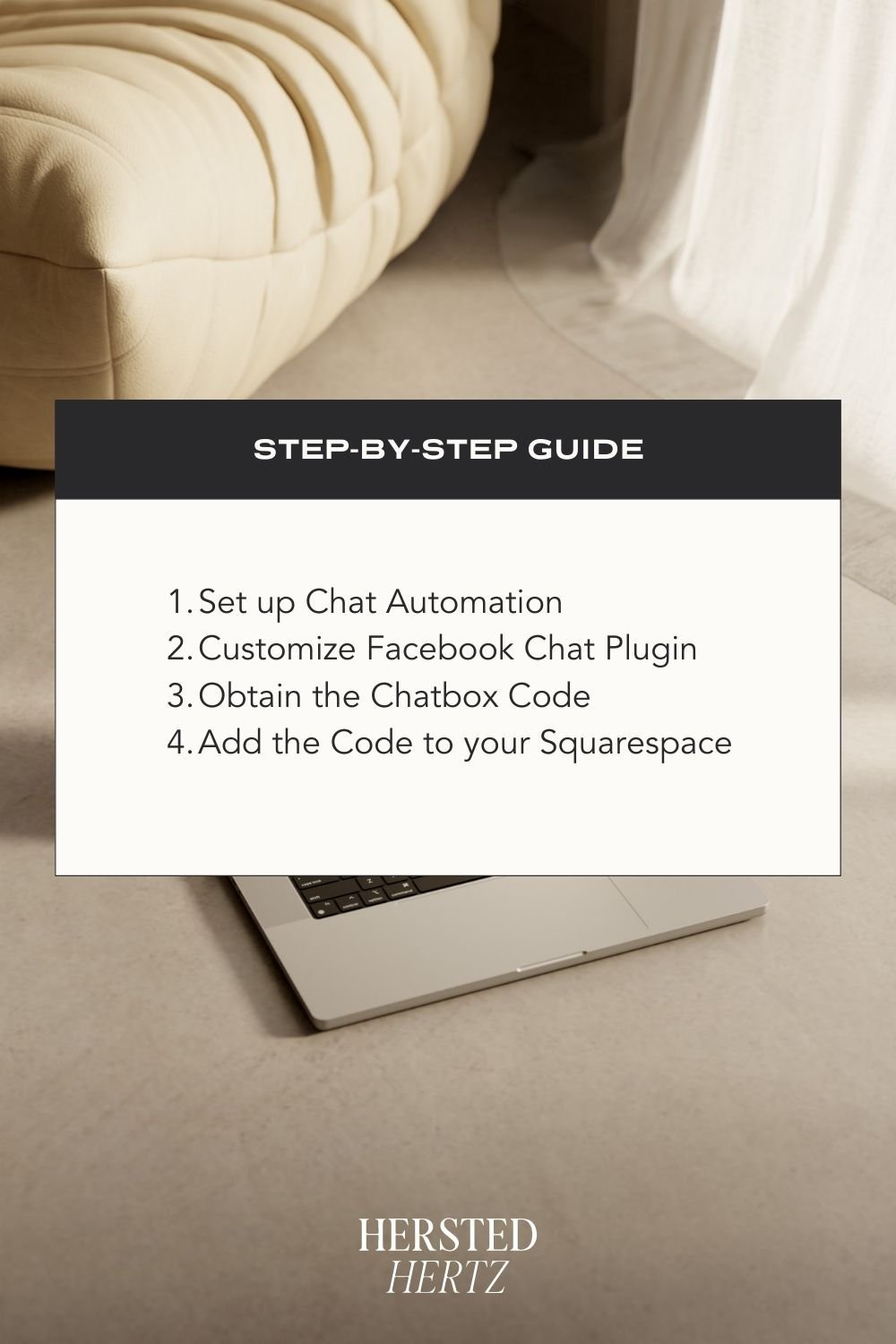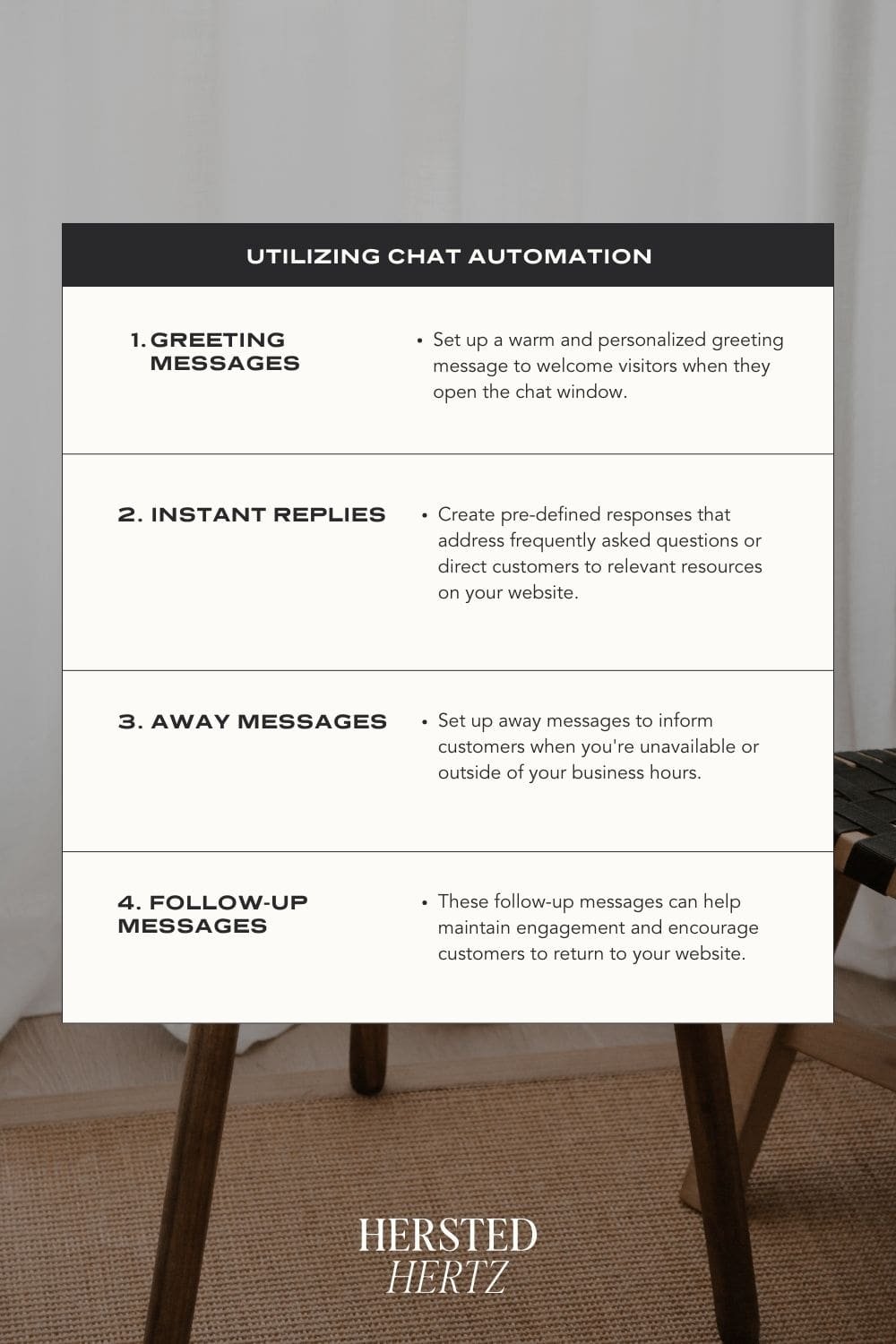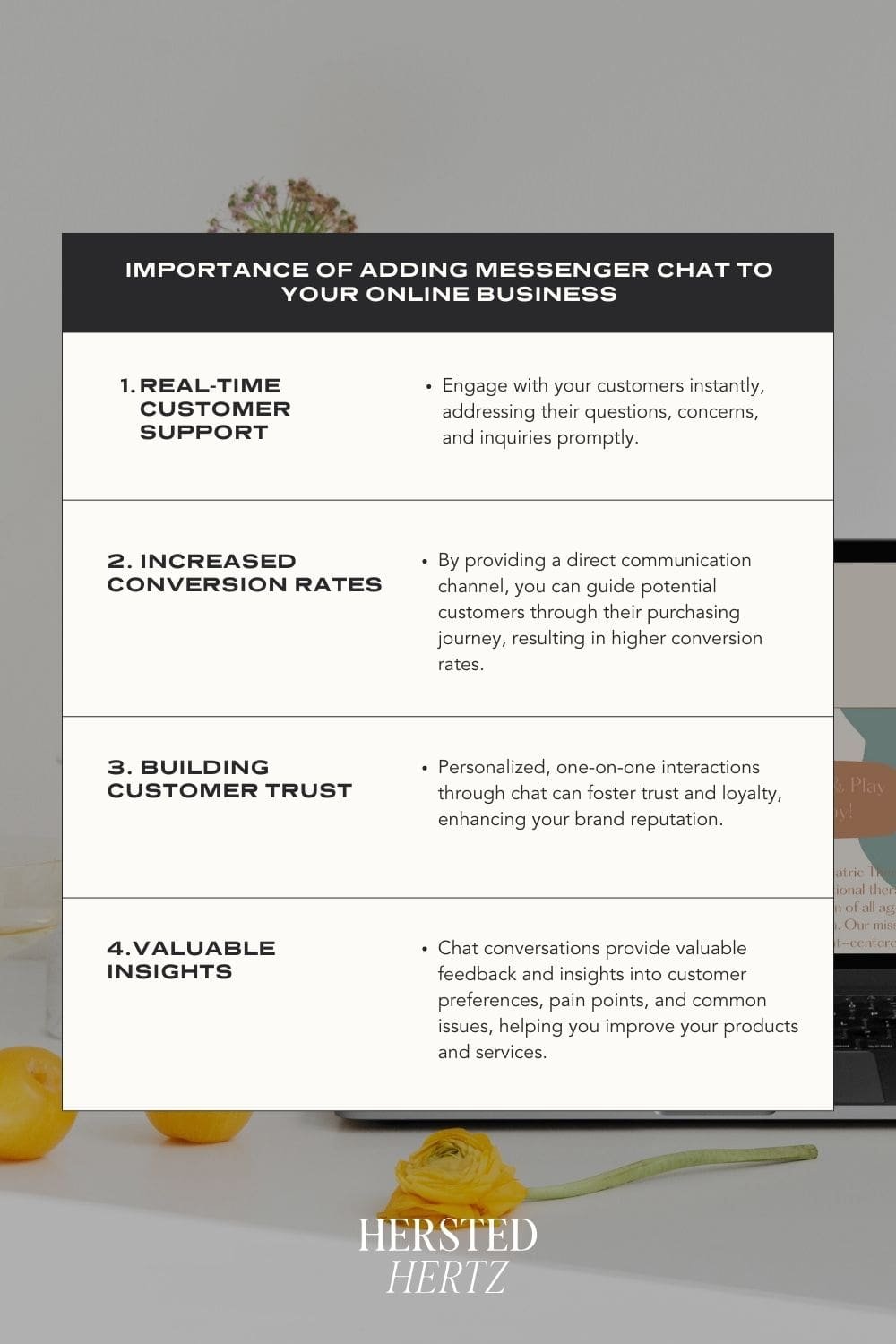How to Add a Facebook Chat Function to Your Squarespace Website - For Free
Welcome to the world of online business, where effective communication with your customers is key.
One powerful tool to enhance customer engagement and support is adding a Messenger chat function to your Squarespace website. In this blog post, we'll guide you through the process of integrating a Messenger chat feature seamlessly, without spending a dime. Let's get started!
FOR YOU NOT TO GET LOST:
Step-by-Step Guide
Setting up Chat Automation:
Visit the Facebook Business Suite and create a Facebook page for your business if you haven't already.
Navigate to the "Messaging" tab within your Facebook Page settings and set up the desired automated responses and greeting messages.
2. Customizing Facebook Chat Plugin
Go to the Facebook Developers website and access the "Facebook Chat Plugin" section.
Customize the chat plugin by selecting the color, language, and appearance options that match your website's design.
3. Obtaining the Chatbox Code
Once you're satisfied with the customization, click on the "Get Code" button.
Copy the generated code provided by Facebook.
4. Adding the Code to Squarespace
Open your Squarespace website editor and navigate to the page where you want to place the Messenger chat function.
Add a "Code" block to the desired location.
Paste the previously copied code into the code block.
Save and preview your website to see the Messenger chat function in action.
Utilizing Chat Automations:
One of the significant advantages of integrating a Messenger chat function into your Squarespace website is the ability to leverage chat automations. These automated responses can save you time and provide quick assistance to your customers. Here are some automation options you can explore:
Greeting Messages:
Set up a warm and personalized greeting message to welcome visitors when they open the chat window.
Use this opportunity to offer assistance or provide information about your products or services.
Instant Replies:
Instant replies can be triggered when customers initiate a chat or send specific keywords.
Create pre-defined responses that address frequently asked questions or direct customers to relevant resources on your website.
Away Messages:
Set up away messages to inform customers when you're unavailable or outside of your business hours.
Use away messages to manage customer expectations and let them know when they can expect a response.
Follow-up Messages:
After a conversation ends, you can send follow-up messages to customers to gather feedback, offer additional assistance, or thank them for their inquiry.
These follow-up messages can help maintain engagement and encourage customers to return to your website.
By utilizing these chat automations, you can provide immediate responses and support to your customers, even when you're not available. Automations ensure that your customers receive a consistent and efficient experience, enhancing their satisfaction with your brand.
Remember, while chat automations are valuable, it's essential to strike a balance. It's crucial to provide personalized, human interaction when needed. Monitoring and evaluating the effectiveness of your chat automations regularly will help you refine and optimize the customer experience.
By combining the power of chat automation with your Messenger chat function, you can streamline customer interactions, save time, and deliver a seamless support experience.
Importance of Adding Messenger Chat to Your Online Business
Adding a Messenger chat function to your Squarespace website brings numerous benefits
Real-time customer support: Engage with your customers instantly, addressing their questions, concerns, and inquiries promptly.
Increased conversion rates: By providing a direct communication channel, you can guide potential customers through their purchasing journey, resulting in higher conversion rates.
Building customer trust: Personalized, one-on-one interactions through chat can foster trust and loyalty, enhancing your brand reputation.
Valuable insights: Chat conversations provide valuable feedback and insights into customer preferences, pain points, and common issues, helping you improve your products and services.
BONUS: FAQ!
-
Yes, integrating the Messenger chat function into your Squarespace website is free. Facebook provides the chat plugin and its basic features without any cost.
-
Yes, you'll need a Facebook Business page for your online business to set up the Messenger chat function. It's free to create and manage a Facebook Business page.
-
Absolutely! Facebook allows you to customize the chat plugin's color, language, and overall appearance to match your website's design and branding.
In today's competitive online business landscape, providing exceptional customer service and support is crucial. By adding a Messenger chat function to your Squarespace website, you can connect with your customers in real-time, boost conversions, and build a strong online presence. Follow the simple steps outlined in this guide, and start reaping the benefits of seamless customer communication today!
Remember, this blog post provides a comprehensive guide to adding the Messenger chat function to your Squarespace website for free. If you encounter any issues or have further questions, don't hesitate to seek help from the Squarespace support team or Facebook's developer resources. Happy chatting!
RELATED:
If you liked this post, Pin it to Pinterest!