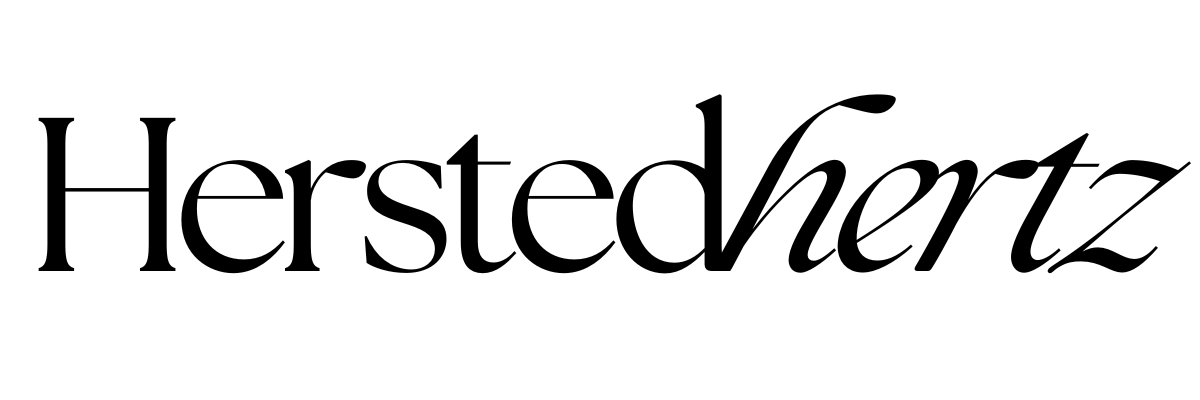How to Duplicate Pages in Squarespace and 5 Tricks on when to use it [updated 2023]
One of the tricks that I first teach our newbie clients is duplicating pages, especially if their site is made by template designers, like us! (shameless plug!). Kidding aside, knowledge about copying pages is essential to cut lots of time re-styling pages across your whole website.
Welcome to another crash course in our Squarespace tips and tricks where we debunk never-before-seen topics in website building. You can read more on our blog.
FOR YOU NOT TO GET LOST:
Understanding the Three Types of Pages in Squarespace
Individual Page: These are standalone pages.
Collection Page: This category includes blog posts, galleries, items, activities, archives, and indexes.
Other Pages: Cover pages, folders, and links fall into this category.
To tell you, individual pages can be easily duplicated. On the other hand, collection pages are not that so easy. Usually, you don’t need to copy a blog page or gallery page because they are specific (unless you want to copy or test the layout). However, Index pages can give you a hard time because it's almost near impossible to replicate.
Donut worry! I’m here to save your day; I’ll teach you how to make it possible to, yay!
How to Duplicate an Individual Page in Squarespace 7.0 and 7.1
If you're working with Squarespace 7.0 or 7.1, duplicating an individual page is a breeze. Here are the steps:
Navigate to "Pages" from the Home Menu.
Select the page you want to duplicate.
Click on the gear icon.
Scroll down and choose "Duplicate Page" in the page settings.
The duplicated page will appear in the "NOT LINKED" section. Ensure it has a distinct name.
You can add the duplicated page to your navigation, edit its content, and customize its settings just like any other page.
Please note that content specific to page headers, footers, or sidebars won't be transferred to the new page.
How to Duplicate Index Pages
Note that index pages are only supported in Squarespace 7.0. Read All you need to know about Squarespace 7.0 vs. 7.1.
Although you cannot duplicate an Index Page, you can copy its layout by duplicating its pages and/or text.
To duplicate an Index Page, follow these steps:
Rename each page within the index to avoid confusion.
Create a new Index Page under the "NOT LINKED" category by clicking the "+" next to it in your page's palette.
Label the new page, e.g., "About Pages."
Move the duplicated individual pages into the new Index Page and adjust their order as needed.
VOILA! NOW YOU KNOW HOW TO DUPLICATE PAGES, I’LL SHARE WITH YOU WHEN WE USE THIS KNOWLEDGE.
5 Tricks on when to Duplicate Pages in Squarespace
TRICK #1:
DUPLICATE YOUR BLOG POST
As I said earlier, specific pages like blog posts sometimes don't need to be duplicated. But sometimes we also do; because it’s more efficient to align the layout of each blog post for better branding!
TRICK #2:
DUPLICATE YOUR PRODUCTS
This for our E-commerce tech-savvy that are tired of tons of restocking product details. Save more time with this trick!
Note: Since duplicated products do not share inventory or SKUs with their originals, I suggest copying them to save time while developing new, similar products.
TRICK #3:
DUPLICATE YOUR IMAGE GALLERY
Note that it only works in Squarespace 7.0.
I know uploading and re-uploading images can be a long process. This is an excellent trick if you want to showcase your image galleries throughout your website hassle-free.
TRICK #4:
TESTING A SQUARESPACE PAGE LAYOUT
As a perfectionist, I literally want to see how all the combinations of fonts and sizes, and colors fit the layout. Until, ta-da, I’ve completely ruined the original design. I know you do it too, but let’s break the cycle.
This is a sign that it’s essential that you first duplicate any page that you’re editing. If you like it better than the original, delete it and drag the original layout’s duplicate.
Reminder: make sure to edit the page and navigation names, as well as the URL slug, in the Page settings section to match the original page's settings.
TRICK #5:
BETTER BRANDING THROUGHOUT YOUR WEBSITE
This goes to the main reason for duplicating your pages - consistency. Create better branding throughout your website by being consistent via duplicating pages. You can always be an extra without shedding a sweat.
However, here’s the list of the content that can’t be duplicated:
Blocks
Collection Pages
Folder
Gallery Sections
Info Pages
Pre-built layouts
Project Pages
PRO TIP: You can read this post by Squarespace because they have solutions for each.
Benefits of Duplicating Pages in Squarespace
1. Enhanced Productivity
One of the most significant advantages of duplicating pages in Squarespace is the significant boost in productivity it offers. This feature empowers you to replicate existing pages effortlessly, saving you precious time that you can allocate to other crucial tasks. Whether you're maintaining a blog, running an online store, or managing a portfolio, the ability to duplicate pages allows you to scale your content and maintain a consistent look and feel throughout your website.
2. Seamless Branding
Consistency is key when it comes to building a strong brand identity. Duplicating pages ensures that every page on your website follows the same design and layout, contributing to a seamless and professional branding experience for your visitors. This is especially important for e-commerce websites, where consistent product pages can enhance user trust and lead to higher conversion rates.
3. Versatile Testing and Experimentation
For those who enjoy experimenting with website design, duplicating pages is a game-changer. It provides a safe environment to test different layouts, fonts, colors, and content structures. If you're worried about making irreversible changes to your original pages, don't be. Duplicate the page, experiment, and if you prefer the new version, simply swap it with the original. This makes Squarespace an excellent platform for designers, creatives, and anyone looking to fine-tune their website's aesthetics.
4. Improved Content Management
Managing a website, whether it's a blog, portfolio, or e-commerce site, can be a daunting task. Duplicating pages simplifies the content management process. Imagine you're running a blog with consistent headers and footers, and you want to replicate this across various posts. With a few clicks, you can create a duplicate page that retains the same header and footer elements, saving you from manually copying and pasting them.
5. Enhanced SEO
In the world of Search Engine Optimization (SEO), content consistency matters. Search engines favor websites with a uniform structure and layout. When you duplicate pages, you maintain a consistent look, which can positively impact your SEO efforts. This is particularly crucial for businesses looking to rank higher in search results and improve their online visibility.
BONUS: FAQ!
-
Unfortunately, collection pages, such as blog posts and galleries, can't be duplicated. You'll need to recreate them manually.
-
There's no specific limit to duplicating pages in Squarespace. You can duplicate as many pages as you need.
-
Yes, you can duplicate pages in both Squarespace 7.0 and 7.1 following the steps outlined in this guide.
That’s a burrito wrap!
Duplicating pages in Squarespace is a powerful tool that can help you maintain a cohesive and professional website. Whether you're a blogger, an e-commerce entrepreneur, or a perfectionist looking to test different layouts, knowing how and when to duplicate pages will simplify your web design process. Start experimenting and enjoy the benefits of this handy Squarespace feature.
I HOPE YOU LEARNED MORE TODAY IN GETTING EXTRA WHILE SAVING TIME IN BUILDING YOUR WEBSITE. HIT THE COMMENT SECTIONS IF YOU HAVE ANY QUESTIONS!
RELATED:
BONUS CONTENT!
Taylor Swift recently released her own version of Fearless, yay! This is to motivate you to do more and know more. Be fearless in every way you can. Don’t be scared to learn new things and into adapting to this changing (digital) world and how Squarespace duplicatable websites Works.
Remember, change is the ground for growth that will make us a better person every day.
If you liked this post, Pin it to Pinterest!